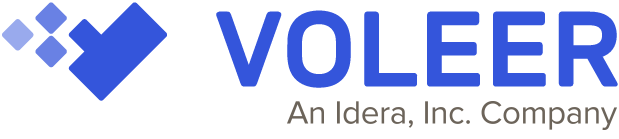New Template – Website SSL Certificate Report
Cybercrimes are growing at an alarming rate, in the first 5 months of 2020 alone there was an increase of 300% reported. This means website security is more critical than ever. One element of security is using Secure Sockets Layer (SSL) Certificates on websites, this ensures privacy of personal information and protects websites from threats. As such, SSL certificates need to be replaced every one to two years to ensure that the latest security standards are met.
What Voleer’s SSL Certificate Tool does and why it is important
We all know that SSL is extremely important in ensuring that private information transmitted across the web like your credit card details are encrypted. It is also necessary for businesses to create secure websites in order to build trust with their customers. However, having to track and manage multiple website SSL certificates at a time can be a pain for IT service providers. On top of that, you do not want to run the risk of your customers being exposed to cyber threats when the certificates lapse.
This template will mitigate that issue as it will query all SSL certificates directly from their configured websites and generate a report summarizing the statuses of each certificate. By providing a clear overview of the renewal dates and when to do it, this automation makes managing your website SSL certificates a breeze and ensures that you will not miss out on the important deadlines to keep your customer’s website safe.
How to renew your Website SSL Certificate
The renewal process generally has the same basic steps but may differ slightly depending on the web host or Certificate Authority (CA) you engage with.
The first step involves generating a Certificate Signing Request (CSR) from your CA. This validates your server’s identity. It is necessary to generate a new CSR whenever you renew your SSL certificate as the old CSR will no longer be valid for use.
Next, purchase your new SSL certificate from your CA and activate it. Follow the steps required and provide the necessary information, including the new CSR you generated earlier.
After activating your new SSL certificate, you need to provide proof of ownership of the domain you are using. You will most likely receive an email from your CA to confirm your identity. Other forms of validation include HTTP validation and DNS validation.
Lastly, once all the verification processes have been completed, you can download your new SSL certificate and you are good to go.
SSL certificates are crucial for businesses to build trust between customers, but they can be easily forgotten amongst other important day-to-day tasks. Voleer’s Website SSL Certificate template can help automate the generation of a report that gives you a summary of the SSL certificates and highlight the actions that need to be taken. Sign up for a free trial today!